Installing GnuRadio on Ubuntu 9.10 tutorial with screenshots.
GnuRadio was a pain to setup until last year. I remember spending around 2 days to get it up and running. Like most open source softwares it lacks a solid documentation, but nevertheless it is a wonderful piece of software. Not long ago, GnuRadio folks made the whole installation process much easier by making it a Debian package for Ubuntu 9.04 and literally all you needed had to do was click "install" in the package manager.A few days back, I upgraded one of my dev machines to Ubuntu 9.10 (Karmic), the latest version and ran into trouble. So that you don't waste time figuring out what I already did, here is a quick tutorial. Since few folks I know that wish to use GnuRadio but don't even have Ubuntu installed, I will start from scratch.
You can skip to Step 6 if you already have Ubuntu 9.10 up and running.
1. Goto http://wubi-installer.org and download Wubi 9.10

2. Run Wubi.exe and when you get to the screen with options, choose the drive you wish to install Ubuntu 9.10 to [It will not effect your current OS in any way]. Choose the desktop environment as Ubuntu, and a username/password that you desire.

Image from: http://cache.techie-buzz.com/images/posts/wubi-installer.png
3. Click Install and Wubi will download a .iso image of Ubuntu that is right for your system. Don't be alarmed if you see amd64 in the torrent that it downloads. Ubuntu has one common 64-bit version which works on AMD/Intel.
4. You will be prompted to reboot. Do it, and you will see a new option in the boot menu. Select "Ubuntu", and in the next screen choose the first option.

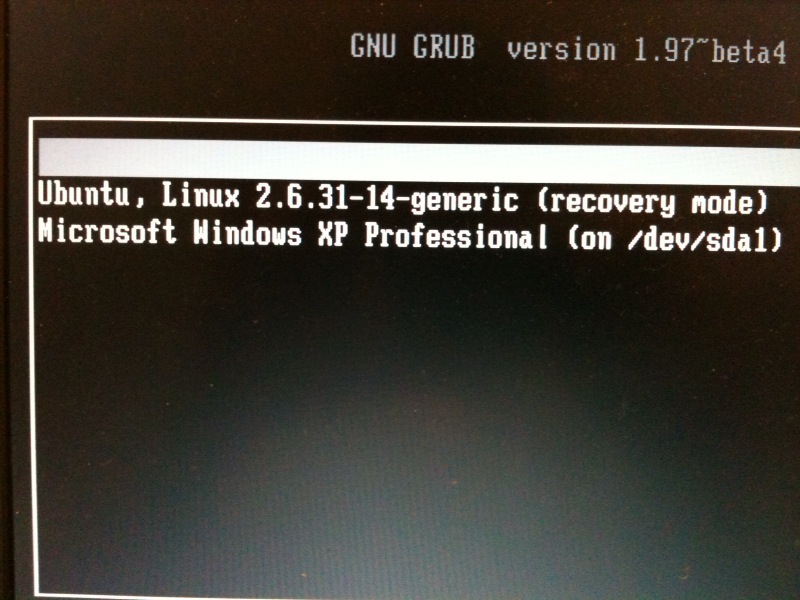
5. Ubuntu will complete the installation. When you get to the login screen use the password that you entered in Step 2.

6. You should now have your brand new Ubuntu 9.10 up and running. Now the fun begins. Lets install GnuRadio. Open the Synaptic Package Manager.
[Off topic: In case you are wondering how to make your Ubuntu look slick like this, leave a comment below and I will post a quick tutorial]

7. Goto Settings > Repositories > Other Software and click Add.
8. Enter the following in the APT line and click Add Source. Do this for all three below.
deb http://gnuradio.org/ubuntu stable main deb-src http://gnuradio.org/ubuntu stable main deb http://mirrors.kernel.org/ubuntu jaunty main universeThanks to jne for pointing out the last repo.
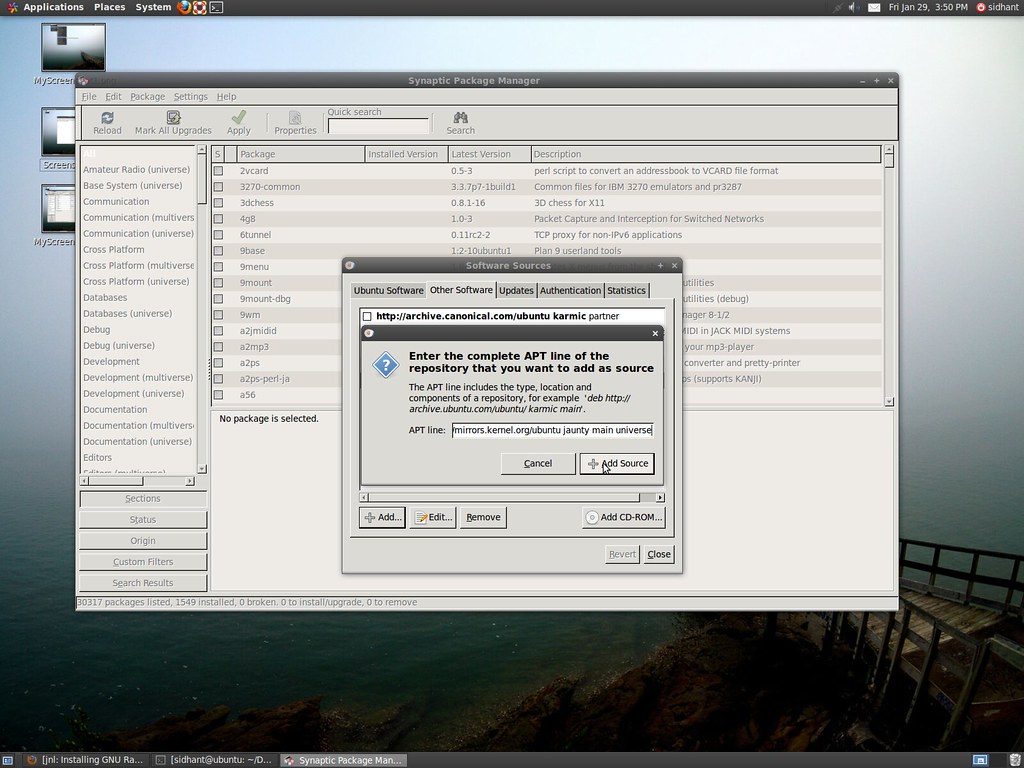
The list should look something like this:

9. Click Close and back on the main window click the reload button. [Reloading is important for the packet manager to load new packages].

10. Now search for gnuradio and in the results, right click on gnuradio and click Mark for Installation. Do the same for gnuradio-companion.


Once selected, the package manager will also mark dependencies for installation. All packets that are marked for installation are highlighted green.
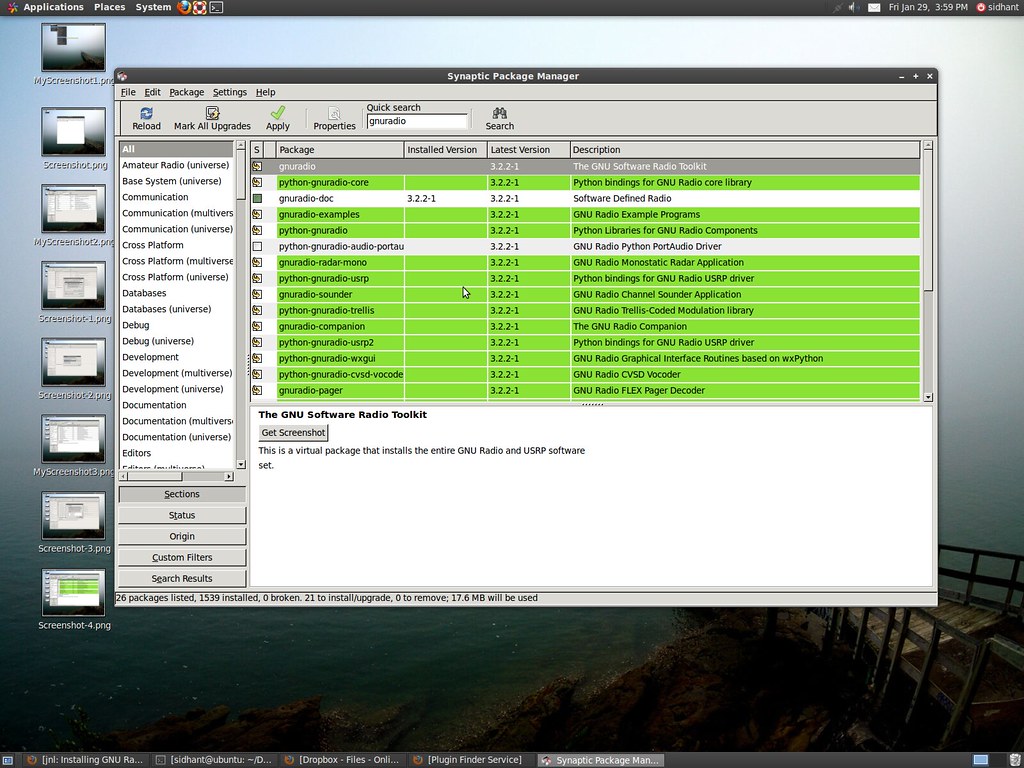
11. Click Apply and apply on any confirmation dialog popups.

12. If the installation goes smooth, you should now have GnuRadio Installed!
13. To test our installation, open a new terminal window and run the following command:
grc
GRC should open up.
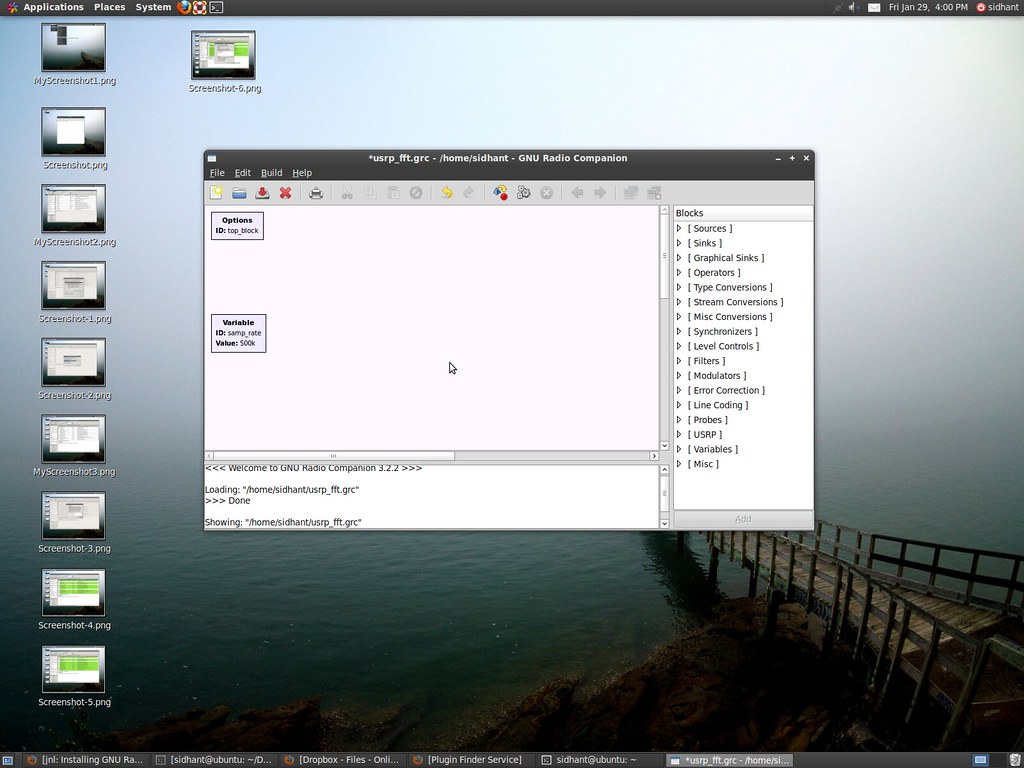
14. Now make a flow graph to test it out. Simply use Audio Source or Signal Source and hook it up to the FFT or Scope graphical sinks.
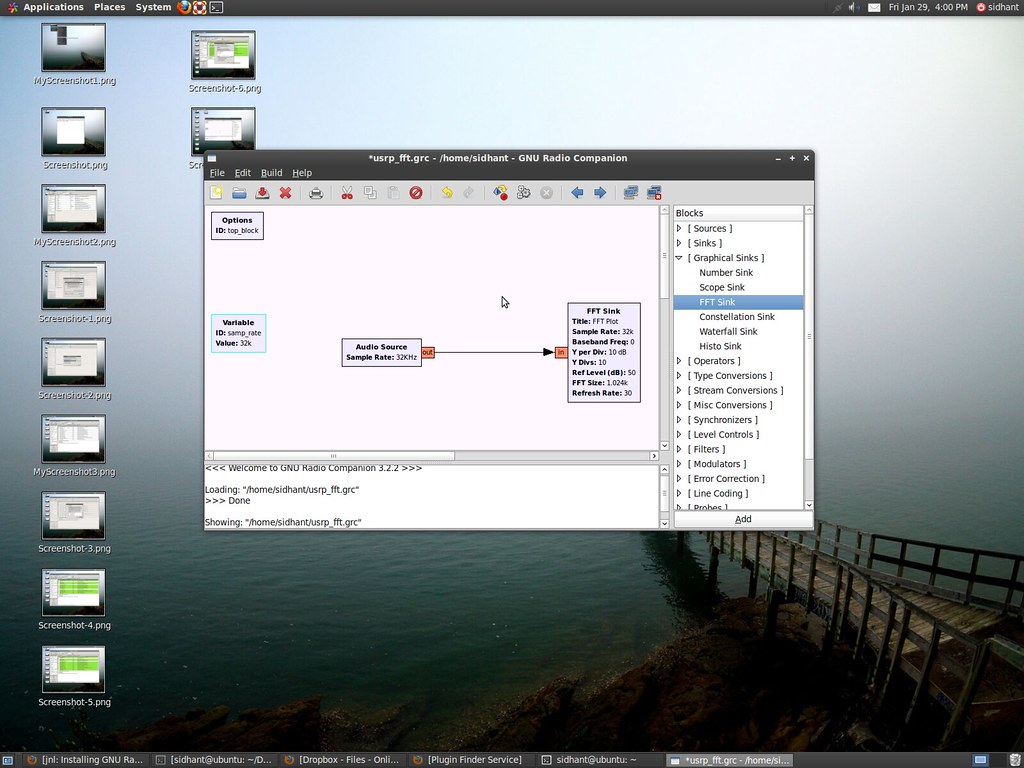
15. Hit Execute button (the one with an icon of gears). And Voila! it works!

16. Congratulation! Now enjoy a cup of Hot Chocolate and have fun with GnuRadio :)
Two sample GRC flowgraphs to get you started (Right click and Save As..):AudioVisualizer.grc
VariableSignalSource.grc
If you find a mistake or something doesn't work, please feel free to leave a comment so that I can fix it.